The Fitbit Versa 4 is a powerful smartwatch designed to help users track their fitness, monitor health metrics, and stay connected throughout the day. However, like any electronic device, it can encounter issues that may disrupt its functionality. Whether you’re dealing with battery life problems, syncing errors, display malfunctions, or heart rate tracking issues, troubleshooting these common problems can save you time and frustration.
In this guide, we’ll walk you through Fitbit Versa 4 troubleshooting, covering everything from software glitches to connectivity issues. By following these step-by-step solutions, you can quickly restore your device’s performance and keep it running smoothly. Let’s dive into the most common problems and how to fix them.
Common Fitbit Versa 4 Issues & Their Causes

Understanding common problems with the Fitbit Versa 4 is the first step in troubleshooting. Many users experience issues such as battery draining too quickly, syncing problems, or an unresponsive display. Identifying these issues early makes it easier to find effective solutions.
For instance, if your Fitbit’s battery drains faster than expected, it could be due to features like the continuous heart rate monitor or frequent notifications. Syncing issues often stem from Bluetooth connection problems, while an unresponsive display may result from software glitches or outdated firmware. Incorrect settings can also cause performance issues.
By recognizing these common problems and addressing them one by one, you can improve your Fitbit Versa 4 experience and make troubleshooting less frustrating.
Fitbit Versa 4 Battery Life Problems
If your Fitbit Versa 4 battery is draining too quickly, try these tips to extend its life.
- Adjust Settings – Features like continuous heart rate tracking and the always-on display can drain the battery fast. Consider turning them off in the Fitbit app or directly on your watch.
- Close Background Apps – Check for apps running in the background that may be using extra power and close any unnecessary ones.
- Keep Firmware Updated – Regular updates can help improve battery efficiency and fix software bugs.
- Reset if Needed – If the issue persists, try resetting your device to clear any potential glitches.
By following these steps, you can improve battery performance and keep your Fitbit Versa 4 running longer.
Fitbit Versa 4 Synchronization Problems
Syncing issues can be frustrating when trying to keep your fitness data updated on your companion app. If your Fitbit Versa 4 isn’t syncing with your smartphone, try these troubleshooting steps:
- Check Bluetooth & App Updates – Make sure Bluetooth is enabled on your phone and that the Fitbit app is up to date.
- Restart Your Devices – Restart both your phone and Fitbit Versa 4 to refresh the connection.
- Re-Pair Your Fitbit – If syncing still doesn’t work, go to your phone’s Bluetooth settings, forget the Fitbit Versa 4, and reconnect it.
- Check Fitbit Server Status – Sometimes, Fitbit’s servers may be down, affecting synchronization. Check their status online.
Following these steps should help fix most syncing problems and keep your fitness data updated.
Fitbit Versa 4 Display Issues
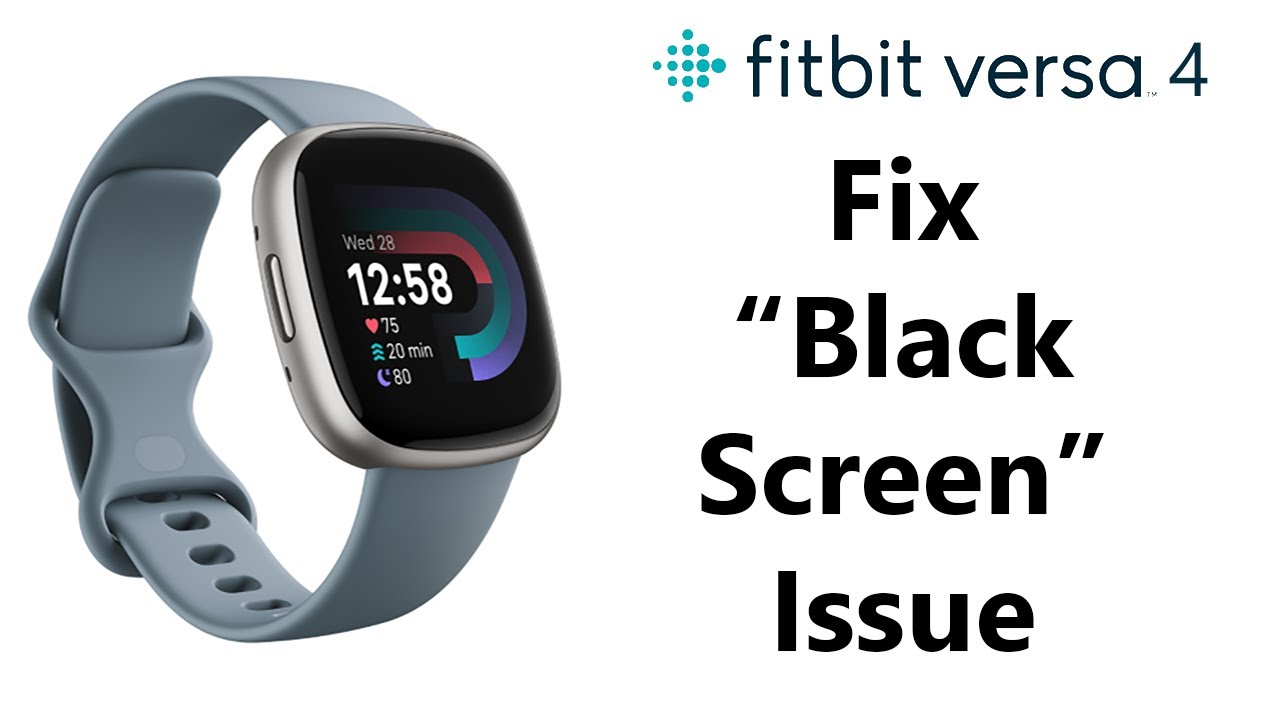
If your Fitbit Versa 4 display is unresponsive or frozen, don’t worry—there are a few simple steps to fix the issue:
- Restart Your Fitbit – Press and hold the side button until the Fitbit logo appears. This often resolves minor glitches.
- Check Display Brightness – If the screen appears unresponsive, a high brightness setting might be draining power, making it seem like a malfunction. Adjusting brightness in settings can help.
- Clean the Screen – Ensure the display is free from dirt or debris, as buildup can interfere with touch functionality.
- Update Software & Firmware – Keeping your Fitbit updated is essential, as updates often fix known bugs and improve performance.
These steps should help restore your Fitbit Versa 4 display and prevent future issues.
How To Clear Fitbit Versa 4 Software Glitches
Software glitches can sometimes cause unexpected issues on your Fitbit Versa 4, such as irregular heart rate readings, inaccurate step counts, or app performance problems. If you experience any of these, try the following steps:
- Restart Your Device – A simple restart often clears temporary glitches.
- Perform a Factory Reset – If issues persist, consider resetting your Fitbit to its original settings.
- Important: Before resetting, back up your data, as this process erases everything.
- Re-Sync Your Fitbit – After a factory reset, re-sync your device with the Fitbit app to restore functionality and ensure everything is up to date.
By identifying potential causes of glitches and following these steps, users can systematically troubleshoot and resolve issues for a smoother experience.
Troubleshooting For Fitbit Versa 4 Connectivity Issues with Apps
Connectivity issues between your Fitbit Versa 4 and the companion app can affect your experience. If your watch isn’t connecting, try these troubleshooting steps:
- Check Device Compatibility – Ensure your smartphone meets the requirements for the Fitbit app.
- Update Your Phone’s Operating System – An outdated system can cause compatibility issues, so keep your phone up to date.
- Clear the Fitbit App Cache – This can help resolve minor connectivity problems. Then, restart both the app and your watch.
- Reinstall the Fitbit App – If issues persist, uninstall and reinstall the app for a fresh start.
- Check Your Internet Connection – Weak network signals or Wi-Fi issues may be the root cause, so verify your connection.
Following these steps should help restore connectivity and ensure seamless syncing with your Fitbit Versa 4.
Dealing with Notification Issues
Many users rely on notifications on their Fitbit Versa 4, but sometimes, they may stop working. If you’re not receiving alerts, follow these troubleshooting steps:
- Check Notification Settings in the Fitbit App – Ensure that notifications are enabled for the apps you want to receive alerts from.
- Verify Phone Notification Permissions – Go to your phone’s notification settings and confirm that the Fitbit app has the necessary permissions to send notifications.
- Turn Off Do Not Disturb Mode – If Do Not Disturb is enabled on either your phone or Fitbit Versa 4, it may block alerts. Try toggling it off.
- Reconnect Bluetooth – Disconnect and then reconnect your Fitbit Versa 4 via Bluetooth to refresh the connection.
By following these steps, you can quickly resolve notification issues and ensure you stay updated.
Fitbit Versa 4 Managing Heart Rate Tracking Problems
Heart rate tracking is a key feature of the Fitbit Versa 4, but sometimes, readings may be inaccurate. To improve tracking accuracy, follow these steps:
- Adjust the Fit – Ensure the watch is snug on your wrist but not too tight or loose, as improper positioning can affect readings.
- Check Heart Rate Settings – Navigate to the Fitbit app or device settings and confirm that heart rate monitoring is turned on.
- Update Your Fitbit – If readings still seem off, check for and install any software updates, as these often include bug fixes that improve tracking accuracy.
- Optimize for Workouts – For high-intensity workouts, wear the Fitbit Versa 4 slightly higher on your wrist for better sensor contact.
By following these steps, you can ensure more consistent and accurate heart rate data.
Using the Fitbit Support Community
Engaging with the Fitbit support community can be a great way to find troubleshooting solutions for your Fitbit Versa 4. Here’s why it’s worth exploring:
- Learn from Other Users – Many users share quick fixes and innovative solutions that might not be covered in official guides.
- Access Fitbit Representatives – Fitbit’s support team often responds to questions, offering detailed assistance based on firsthand experience.
- Discover Helpful Forums – Browsing community forums can provide insights from users who have faced and resolved similar issues.
- Connect & Share Experiences – Engaging with other Fitbit users allows you to exchange tips, share experiences, and improve your overall Fitbit journey.
By participating in the Fitbit support community, you can find reliable guidance and make the most of your device.
How To Factory Reset Fitbit Versa 4
A factory reset is a last resort for resolving persistent issues on your Fitbit Versa 4. While it can clear software glitches and restore the device to its original settings, keep in mind that all stored fitness data will be lost unless previously backed up.
How to Perform a Factory Reset:
- Backup Your Data – Ensure your fitness data is synced to the Fitbit app to prevent loss.
- Navigate to Settings – On your Versa 4, go to Settings > About > Factory Reset and confirm your choice.
- Wait for the Reset – The process may take a few minutes as the device erases data and restarts.
- Reconfigure & Re-Sync – After the reset, set up your device again and reconnect it to the Fitbit app.
This process can refresh performance and resolve lingering issues, giving your Fitbit Versa 4 a fresh start.
Maintaining Your Device
Regular maintenance is key to keeping your Fitbit Versa 4 running smoothly and preventing potential issues. Here’s how you can take care of your device:
- Keep It Clean – Gently wipe the screen and sensors with a microfiber cloth to remove dust and prevent scratches.
- Update Software Regularly – Periodically check for system updates to ensure you have the latest features, bug fixes, and security enhancements.
- Charge at Regular Intervals – Avoid letting the battery drain completely. Charging consistently helps maintain battery health over time.
- Check for Wear & Tear – Inspect the band and casing occasionally to prevent any unexpected hardware issues.
By following these proactive steps, you can maximize performance, longevity, and reliability of your Fitbit Versa 4 while minimizing potential technical problems.
“Fitbit users often find that simple adjustments can remedy challenging problems while using their devices. It’s all about being informed & proactive.” – Robbie Turner
Conclusion & Key Takeaways
The Fitbit Versa 4 Troubleshooting Guide equips users with practical solutions to resolve common issues effortlessly. By applying the tips provided, individuals can enhance their overall experience and keep their device running smoothly.
Key takeaways for optimal performance include:
- Regular Maintenance – Keeping the device clean and updated prevents technical issues.
- Monitoring Device Settings – Adjusting features ensures accurate tracking and seamless functionality.
- Engaging with the Community – Seeking support from other users and Fitbit representatives can provide valuable insights.
With a proactive approach to troubleshooting, users can transform frustrations into quick fixes, fostering a more rewarding and seamless Fitbit experience.
Frequently Asked Questions
How to Reset Your Fitbit Versa 4
Press and hold the back (left) and bottom (right) buttons simultaneously for about 10 seconds until the Fitbit logo appears. Release the buttons, and your device will restart.
Why Isn’t My Fitbit Versa 4 Syncing?
If your Fitbit isn’t syncing, try the following:
- Turn Bluetooth off on your smartphone, then turn it back on.
- Make sure the Fitbit app is up to date.
- Restart both your smartwatch and smartphone to refresh the connection.
What Should I Do If My Fitbit Versa 4 Won’t Charge?
- Check the charging cable for any damage.
- Ensure the charging contacts on both the watch and charger are clean and properly aligned.
- Try using a different power source or outlet.
How Can I Fix the Heart Rate Monitor?
- Wear the watch snugly on your wrist for better sensor accuracy.
- Clean the sensors on the back of the device.
- Restart your Fitbit to fix any temporary glitches.
What If My Fitbit Versa 4 Is Stuck on the Logo?
If the issue persists, contact Fitbit support for further assistance.
Restart your watch by pressing and holding the back and bottom buttons together for about 10 seconds until you see the Fitbit logo.
Conclusion
Troubleshooting your Fitbit Versa 4 doesn’t have to be complicated. Most issues, whether related to syncing, battery life, or screen responsiveness, can be resolved with simple steps like restarting your device, adjusting settings, or keeping the software updated. Regular maintenance and staying informed through Fitbit support and the user community can also help prevent future problems.
By following these troubleshooting techniques, you can ensure a seamless and enjoyable Fitbit experience—allowing you to focus on your health and fitness goals without interruptions.
Happy tracking! 🚀


