The Fitbit Versa 3 is a powerful smartwatch designed to track fitness, monitor health, and keep you connected. However, like any tech device, it’s not immune to issues. From charging problems to syncing errors, users often face various challenges that can disrupt their experience.
In this Fitbit Versa 3 Troubleshooting guide, we’ll walk you through common problems and their solutions, ensuring your device runs smoothly. Whether your screen is unresponsive or your fitness data seems inaccurate, we’ve got practical fixes to help you get back on track. Let’s dive into the solutions!
Common Fitbit Versa 3 Issues
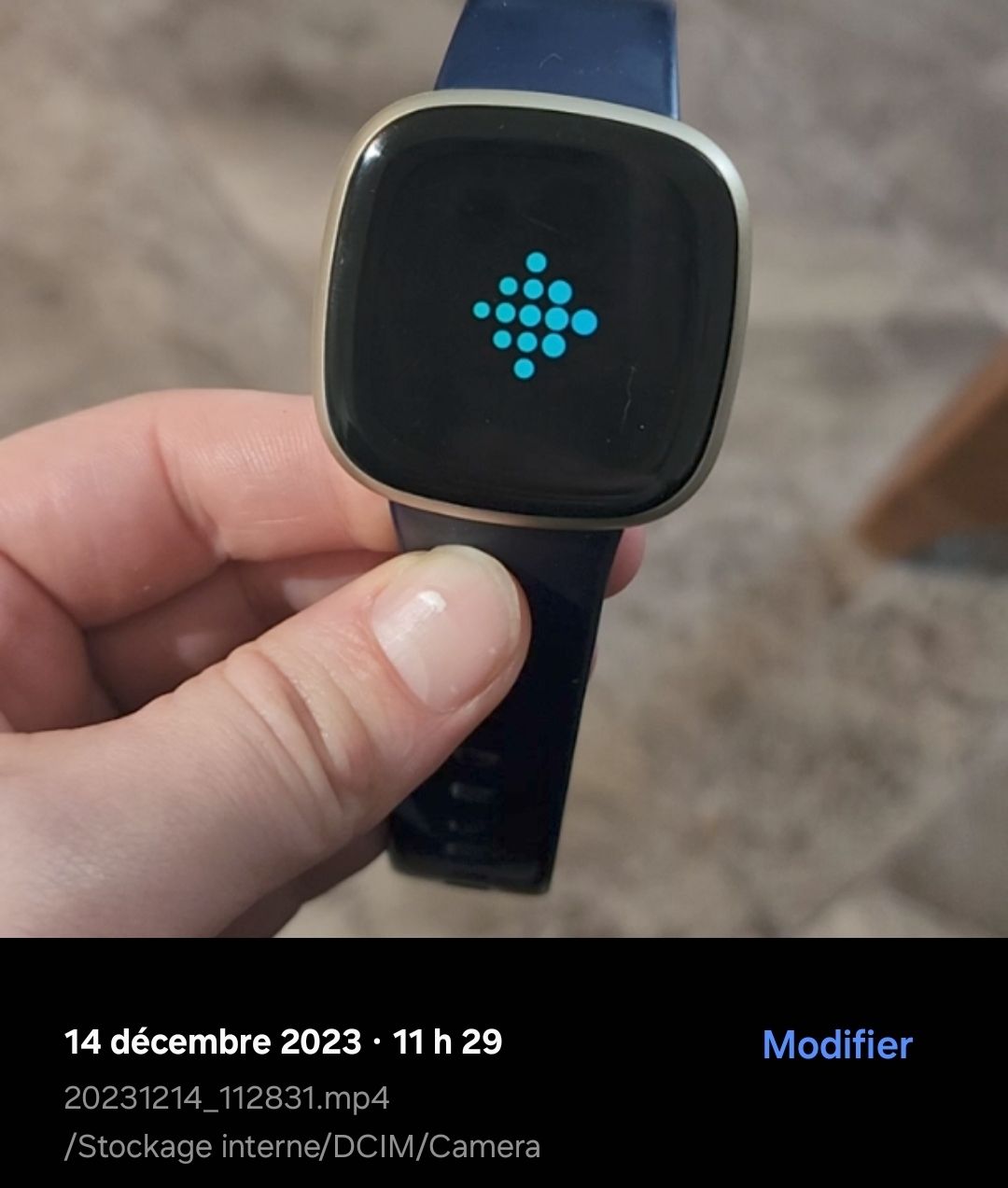
The Fitbit Versa 3 Troubleshooting: Easy Fixes for Common Issues guide aims to address frequent problems users encounter. The Fitbit Versa 3, like any smartwatch, may experience glitches or operational hiccups which can be frustrating. Here are several common issues you may face:
- Device not charging
- Bluetooth connectivity problems
- Fitness tracking inaccuracies
- Screen not responding
- Notification delivery issues
Each of these problems can be resolved with simple troubleshooting steps, ensuring you get back to using your device effectively.
Device Not Charging

If your Fitbit Versa 3 is not charging, it can often be attributed to a few factors. First, ensure that the charging cable is properly connected. Check both the port on the watch & the outlet to avoid any issues. Sometimes, dirt or debris may obstruct the connection points, so cleaning both the watch’s charging pins & the cable’s connectors can be a helpful first step.
You might also want to check the charging dock for functionality. If possible, try a different outlet or connect it to a USB port on your computer. If the device still fails to charge, consider inspecting for any software updates. An outdated software version can sometimes prevent proper charging. If all else fails, a factory reset of the device might help, but this should only be done as a last resort since it will erase all your data.
| Charging Troubleshooting Steps | Details |
|---|---|
| Check Connections | Ensure the charger & watch are properly connected. |
| Clean Pins | Remove dirt from the charging pins on the watch & cable. |
| Change Outlets | Try plugging your charger into different outlets. |
| Software Updates | Check for updates that might improve charging capabilities. |
| Factory Reset | As a last resort, perform a factory reset (ensure data backup). |
Bluetooth Connectivity Problems
Bluetooth issues are another frequent occurrence with the Fitbit Versa 3. If your watch is not connecting to your phone or losing connection frequently, start by ensuring Bluetooth is enabled on your smartphone. Sometimes, simply turning off Bluetooth on your phone & turning it back on can fix connection woes.
If that doesn’t help, you can try removing the device from your Bluetooth settings & re-pairing it. This can refresh the connection & resolve ongoing issues. And another thing, make sure that both your Fitbit & the app on your smartphone are up to date. Outdated software can lead to connectivity problems, so checking for updates is crucial.
Restarting your Fitbit can also help resolve connectivity problems. Hold the back & bottom buttons until the Fitbit logo appears, & then release them. This simple action often restores functionality. If after all these attempts you still face issues, consider contacting the Fitbit support team for assistance.
- Check Bluetooth status on your phone
- Toggle Bluetooth on & off
- Unpair & re-pair the device
- Update both Fitbit & app software
- Restart your Fitbit
Fitness Tracking Inaccuracies
Many users of the Fitbit Versa 3 report issues with fitness tracking, such as inaccuracies in steps counted or heart rate readings. This can stem from various factors, including improper wrist placement. Make sure your device is snug against your wrist, not too loose, as a secure fit is crucial for accurate readings. Adjusting the position of the watch on your wrist can sometimes yield better results.
Ensure that your personal details within the app are correct. Factors such as age, weight, & activity level influence accuracy; incorrect settings can result in discrepancies. Regularly calibrating the device can also improve performance. This involves walking a set distance in an area where GPS is available, which can help fine-tune your step count accuracy.
If inaccuracies continue, resetting your device & reinstalling the app can help as it refreshes settings. Finally, if problems persist despite these measures, reaching out to support for further troubleshooting might be necessary.
| Tracking Accuracy Tips | Description |
|---|---|
| Secure Fit | Wear the watch snugly against your wrist. |
| Personal Details | Ensure your profile information is accurate. |
| Calibration | Calibrate by walking a distance in GPS-enabled areas. |
| Reset Device | Perform a reset & reinstall if issues continue. |
| Contact Support | Reach out for assistance if tracking remains inaccurate. |
Screen Not Responding

Having a non-responsive screen can be frustrating. If your Fitbit Versa 3 screen isn’t registering taps or swipes, the first step is often a simple restart. Hold down the back & bottom buttons until you see the Fitbit icon. If the screen remains unresponsive, checking for screen protectors or cases may help, as they can sometimes interfere with touch sensitivity.
Inspecting for moisture may also be crucial, as your screen might be unresponsive due to moisture trapped underneath. If you suspect this, ensure you dry the device thoroughly. And another thing, ensuring your device has the latest software update can prevent operational issues.
If the screen still doesn’t respond after following these steps, it may be necessary to perform a factory reset, which restores the device to its original settings. Always back up your data before performing this to avoid losing important information. If the problem persists post-reset, contacting customer support may be the best avenue for resolution.
- Restart the device regularly
- Check for physical obstructions like screen protectors
- Inspect for moisture under the screen
- Ensure the latest software is installed
- Consider a factory reset
Notification Delivery Issues
If you’re not receiving notifications on your Fitbit Versa 3, there are several actions to take. First, confirm that notifications are enabled through the Fitbit app on your smartphone. Sometimes, app settings may deactivate notifications without clear notification to the user. Ensure the settings allow notifications to come through for calls, texts, & app alerts.
Another frequent issue could be the phone’s battery optimization settings; certain devices may limit app notifications to preserve battery life. Check your phone settings to ensure Fitbit is not restricted. And another thing, confirming that Do Not Disturb is not activated on your watch can solve many notification-related dilemmas.
If you still face difficulties, reinstalling the Fitbit app can clear out any glitches causing interruptions in notifications. As a last resort, unpairing & re-pairing your watch can refresh all settings related to notification functions. If none of these steps work, the problem may lie with the device or smartphone, & reaching out for technical support might be necessary.
| Notification Troubleshooting Steps | Description |
|---|---|
| Enabled Notifications | Ensure notifications are turned on in the app. |
| Battery Optimization | Check your phone’s settings to adjust restrictions. |
| Do Not Disturb | Make sure Do Not Disturb mode is off on the watch. |
| Reinstall the App | Consider reinstalling the Fitbit app. |
| Unpair & Repair | Unpairing & repairing can refresh notification settings. |
“Do not let minor setbacks discourage you; every problem has a solution waiting to be discovered.” – Layla Block I
Customizing Fitbit Versa 3 Settings
Customizing your Fitbit Versa 3 settings can enhance your user experience significantly. First, delve into watch faces: choose a face that reflects your personality or fitness goals. This customization is done effortlessly through the Fitbit app. You can browse various options & select one that suits your style.
Beyond aesthetics, establishing notifications that matter most to you can streamline your use of the device. Select which apps can send alerts to your watch, thus prioritizing your attention on what’s most significant. And don’t forget, set goals within the app aligned with your fitness aspirations. Whether through daily step counts or exercise durations, setting objectives provides motivation.
Don’t forget about health & fitness settings. Customize which metrics you want the device to track, be it sleep quality, heart rate, or specific workouts, tailoring your experience towards your lifestyle. Regularly revisiting these settings as your needs change can help your Fitbit Versa 3 remain an asset in your daily routine.
- Choose your preferred watch face
- Modify notification settings for priority alerts
- Set personal fitness goals through the app
- Customize health metrics to track
- Regularly update settings as needed
How do I reset my Fitbit Versa 3?
To reset your Fitbit Versa 3, press & hold the back (left) & bottom (right) buttons for about 10 seconds. When you see the Fitbit logo on the screen, release the buttons. Your device will restart, & this can help resolve various issues.
Why won’t my Fitbit Versa 3 sync with my phone?
If your Fitbit Versa 3 isn’t syncing with your phone, try restarting both your device & your phone. Ensure that Bluetooth is enabled on your phone & that the Fitbit app is up to date. If the problem persists, try removing & re-adding your Versa 3 in the app.
What should I do if my Fitbit Versa 3 won’t charge?
If your Fitbit Versa 3 won’t charge, first check the charging cable & ensure it’s properly connected to the wristband. Clean the charging contacts on the watch & the cable, & try using a different USB port or wall charger. If it still doesn’t charge, consider trying a different charging cable.
How can I fix a frozen screen on my Fitbit Versa 3?
To fix a frozen screen, perform a restart of your Fitbit Versa 3 by pressing & holding the back & bottom buttons until you see the Fitbit logo. This should unfreeze the screen & restore normal functionality.
Why is my Fitbit Versa 3 not tracking my heart rate?
If your Fitbit Versa 3 isn’t tracking your heart rate, check that the device is snugly fitted on your wrist & that the back of the watch is clean. You may also want to reboot the watch & ensure that heart rate tracking is enabled in your settings.
Conclusion
In summary, dealing with your Fitbit Versa 3 doesn’t have to be a hassle. By following the simple tips we’ve shared, you can quickly resolve common problems & get back to enjoying your fitness tracking. Whether it’s syncing issues, battery problems, or display concerns, most challenges can be fixed with a few straightforward steps. Remember, taking care of your device ensures it serves you well. Don’t hesitate to reach out if you encounter issues beyond these tips, & keep making the most of your Fitbit Versa 3!


