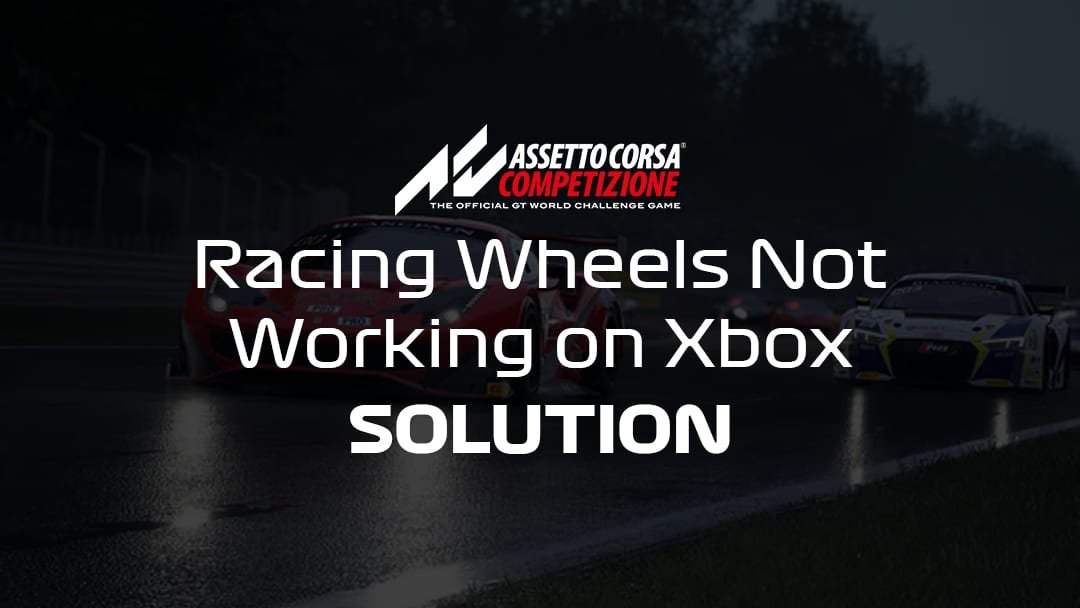Having issues with your Hubsan H501S drone? You are not alone.
Many users face common problems that can be fixed with simple troubleshooting steps. Drones, like the Hubsan H501S, are fun and useful gadgets. But, they can sometimes run into issues that leave users puzzled. Whether it’s connectivity problems, battery issues, or flight control errors, knowing how to troubleshoot can save you time and frustration.
In this guide, we’ll explore some common Hubsan H501S problems and provide clear, easy-to-follow solutions. By the end of this article, you’ll be better equipped to handle any issues and get back to enjoying your drone.
Battery Issues
Experiencing battery issues with your Hubsan H501S drone can be frustrating, especially when you’re eager to get back to flying. Whether your battery isn’t charging or your flights are shorter than expected, these problems can put a damper on your drone experience. Understanding and troubleshooting these battery issues can help you keep your drone in the air longer and avoid unnecessary headaches.
Battery Not Charging
If your Hubsan H501S battery isn’t charging, there are a few steps you can take to troubleshoot the issue.
First, check the charging cable and adapter for any visible damage. A frayed or broken cable can prevent proper charging.
Next, ensure that the battery connectors are clean and free from debris. Even a small amount of dirt can disrupt the connection.
Try using a different power outlet or charger. Sometimes, the issue lies in the power source rather than the battery or charger itself.
If you’ve tried these steps and the battery still isn’t charging, it may be time to replace the battery. Batteries have a limited lifespan, and over time, they can lose their ability to hold a charge.
Short Flight Time
Short flight times can be another frustrating issue. Here are a few tips to help extend your flight duration.
Firstly, check the battery’s age. Older batteries tend to hold less charge, resulting in shorter flights.
Ensure that the battery is fully charged before each flight. Sometimes, a partially charged battery can lead to shorter flight times.
Consider your flying style. Aggressive maneuvers and high-speed flying can drain the battery faster. Try flying more smoothly to conserve power.
Temperature can also affect battery performance. Extreme cold or heat can reduce the battery’s efficiency. Aim to fly in moderate temperatures whenever possible.
Finally, keep an eye on the weight of your drone. Additional accessories can add weight and reduce flight time. Remove any unnecessary items to lighten the load.
Have you faced battery issues with your Hubsan H501S? How did you resolve them? Share your tips and experiences in the comments below!

Credit: www.alibaba.com
Gps Problems
Experiencing GPS problems with your Hubsan H501S can be frustrating. GPS issues can affect flight stability and navigation. This guide will help you troubleshoot common GPS problems. These include GPS not locking and inaccurate positioning.
Gps Not Locking
If your Hubsan H501S is not locking onto GPS, it may struggle to maintain a stable position. First, check the GPS module. Ensure it is securely connected. Loose connections can cause issues. Also, make sure you are in an open area. Tall buildings and trees can block satellite signals. Wait for a few minutes to allow the GPS to lock. Sometimes, it takes a bit of time.
Calibrate the compass. This step is crucial. A miscalibrated compass can prevent GPS lock. Follow the manual’s instructions for calibration. Also, check for any firmware updates. Updated firmware often includes fixes for GPS problems.
Inaccurate Positioning
Inaccurate positioning can lead to drifting and poor navigation. First, verify the GPS signal strength. A weak signal can cause positioning errors. Move to a location with a clear view of the sky. This can improve signal strength.
Check the number of connected satellites. Your Hubsan H501S needs a minimum of six satellites for accurate positioning. If fewer satellites are connected, wait for more to connect. Again, ensure the compass is calibrated. An uncalibrated compass can affect positioning accuracy.
Lastly, inspect the GPS antenna. Ensure it is not damaged or obstructed. A damaged antenna can impact signal reception. Replace the antenna if needed.
Remote Controller Malfunctions
Remote Controller Malfunctions can be quite frustrating, especially when you’re excited to fly your Hubsan H501S drone. Understanding how to troubleshoot these issues can save you a lot of time and hassle. Let’s dive into two common problems: the controller not connecting and signal loss.
Controller Not Connecting
Nothing is more annoying than powering up your drone, only to find that the remote controller isn’t connecting. This could be due to several reasons.
First, check the battery levels on both the drone and the controller. Low battery could prevent them from establishing a connection. Make sure both are fully charged.
Next, ensure that the controller and drone are on the same frequency. Sometimes, they can switch frequencies, leading to connection issues. Refer to your user manual for the correct settings.
If your controller still won’t connect, try resetting both the drone and the controller. A simple reset can sometimes solve connection issues.
Have you experienced similar issues? How did you solve them? Share your thoughts in the comments!
Signal Loss
Signal loss can occur due to various reasons, and it can disrupt your flying experience. It’s crucial to identify the root cause.
Obstructions between the drone and controller can weaken the signal. Ensure you have a clear line of sight when flying your drone. Avoid flying near tall buildings or dense trees.
Another possible issue is interference from other electronic devices. Keep your controller away from devices like Wi-Fi routers, phones, or other drones that may cause signal interference.
Lastly, check if the antenna on your controller is correctly positioned. A misaligned antenna can significantly reduce signal strength. Adjust it according to the guidelines in your user manual.
Have you tried any of these tips for signal loss? What worked best for you? Let us know!

Credit: www.youtube.com
Motor Failures
Experiencing motor failures with your Hubsan H501S drone? Inspect wiring connections and ensure motor screws are tight. Regular maintenance can prevent most issues.
Motor failures can be a common issue with the Hubsan H501S drone. These problems can affect your flying experience. Knowing how to troubleshoot these issues can save you time and money. Let’s look at some common motor failures and how to fix them.Motor Not Spinning
If your motor is not spinning, first check the power connections. Ensure the motor wires are securely connected to the ESC. Loose connections can stop the motor from working. Also, inspect the motor for any visible damage. Physical damage can hinder the motor’s performance.Another common issue is dirt or debris. Clean the motor area carefully. Use a soft brush or compressed air. Sometimes, a simple cleaning can get the motor running again.Check the ESC and motor alignment. Misalignment can cause the motor to stop. Adjust as needed and test again. If the problem persists, consider replacing the motor or ESC.Unusual Motor Noise
Unusual motor noise can indicate a problem. First, listen closely to identify the noise type. A grinding noise may mean debris is caught in the motor. Clean the motor area thoroughly. Remove any dirt or foreign objects.Sometimes, the noise is due to worn-out bearings. Inspect the bearings for wear and tear. Replace them if necessary. Lubricating the bearings can also help reduce noise.Ensure the motor and propeller are balanced. An unbalanced propeller can cause vibrations and noise. Use a balancing tool to check and correct the balance. This can lead to smoother and quieter operations.Remember, regular maintenance is key. Keep your motors clean and well-lubricated. This will help prolong their lifespan and ensure a better flying experience.Camera Issues
Experiencing camera issues with your Hubsan H501S drone can be frustrating. You might face problems such as blurry video feed or the camera not recording at all. Let’s dive into some practical solutions to get your camera up and running again.
Blurry Video Feed
Blurry video feed can ruin the quality of your footage. First, check the camera lens for smudges or dirt. Gently clean it with a microfiber cloth.
Ensure the camera is properly focused. You can adjust the focus by carefully rotating the camera lens. Sometimes, a slight adjustment can make a big difference.
Also, check your drone’s video settings. Adjust the resolution and frame rate to see if it improves the clarity. If the problem persists, updating the firmware might help as it can fix bugs causing the blur.
Camera Not Recording
Is your camera not recording? Start by checking the SD card. Ensure it is properly inserted and has enough space.
Format the SD card in the drone itself. This ensures compatibility and often solves recording issues. Make sure the card is not corrupted or damaged.
Double-check the recording settings. Ensure the camera is set to record and the mode is correct. If nothing works, try a different SD card to rule out any card-specific issues.
Have you faced any specific camera issues with your Hubsan H501S? Share your experiences and solutions in the comments below. Your insights could help fellow drone enthusiasts.
Calibration Errors
Calibration errors can cause a lot of frustration for Hubsan H501S drone owners. These errors may lead to poor performance or even unsafe flying conditions. Proper calibration of the drone’s compass and gyroscope is essential. Let’s dive into how to troubleshoot these calibration errors effectively.
Compass Calibration
Compass calibration ensures your Hubsan H501S knows its orientation in relation to the Earth’s magnetic field. If the compass is not calibrated correctly, the drone may not fly straight. Start by placing your drone on a flat surface. Ensure no metal objects are nearby as they can interfere with the calibration.
Turn on your drone and transmitter. Hold the drone in your hand. Rotate it horizontally three times. The lights will change to indicate the process is complete. If the lights do not change, repeat the steps. Keep the drone level during calibration for best results.
Gyroscope Calibration
Gyroscope calibration helps maintain the stability of your Hubsan H501S during flight. An uncalibrated gyroscope can make your drone tilt or wobble. To calibrate the gyroscope, place your drone on a level surface. Turn on the drone and transmitter.
Move the control sticks to the bottom corners and hold them there. The drone’s lights will flash, signaling the start of calibration. Keep holding the sticks until the lights stop flashing. This indicates the gyroscope has been calibrated. If the drone still wobbles, repeat the process.
Proper calibration of both the compass and gyroscope is crucial. It ensures your Hubsan H501S flies smoothly and safely. Taking the time to do it right will enhance your flying experience.
Firmware Problems
Firmware problems can be a common issue for Hubsan H501S drone users. These problems can cause the drone to malfunction or not operate correctly. This section will help you understand and troubleshoot firmware-related issues.
Failed Updates
Failed updates can lead to many problems with your Hubsan H501S. If an update fails, your drone might not start. It may also show error messages. Always ensure a stable internet connection before updating. A weak connection can disrupt the update process.
Check the battery level. Low battery can cause update failures. Fully charge your drone and controller before starting an update. Also, avoid interrupting the update process. Do not turn off the drone or controller during an update.
Firmware Compatibility
Firmware compatibility is crucial for the Hubsan H501S. Using incompatible firmware can cause serious issues. Always download firmware from the official Hubsan website. This ensures you get the correct version for your drone model.
Check the firmware version before installing it. The firmware version should match your drone’s model number. Using the wrong version can cause the drone to malfunction. If you are unsure, consult the user manual or contact Hubsan support.
Drone Not Responding
Experiencing issues with your Hubsan H501S drone? A common problem is the drone not responding. This can be frustrating, especially when you are ready to fly. Let’s explore some common causes and fixes.
No Power
If your drone shows no signs of power, check the battery first. Ensure it is fully charged. A depleted battery will not power the drone.
Next, check the battery connections. Loose or dirty connections can prevent power. Clean the contacts and secure the battery properly.
Also, inspect the power button. It should click firmly when pressed. If not, it may be faulty. Seek professional repair if needed.
Unresponsive Controls
If the drone powers on but does not respond to controls, check the transmitter. Ensure it is on and the batteries are charged.
Next, verify the connection between the drone and transmitter. They need to be properly paired. Follow the pairing instructions in the manual.
Also, check for interference. Other devices can disrupt the signal. Move to a different location and try again.
If the controls are still unresponsive, check for software updates. Outdated firmware can cause issues. Update both the drone and transmitter firmware.
If all else fails, consider resetting the drone to factory settings. This can resolve many software glitches.

Credit: www.amazon.com
Frequently Asked Questions
What Is The Range Of The Hubsan H501s?
The Hubsan h501s has a range of up to 300 meters. This distance allows for extended aerial exploration.
How To Bind Hubsan Drone?
Turn on the drone and controller. Press the bind button on the controller. Wait for the connection confirmation.
How Do You Charge A Hubsan Drone?
To charge a Hubsan drone, connect the battery to the charger. Plug the charger into a USB port. Charging typically takes about 60-90 minutes. Always use the provided charger to ensure safety and efficiency.
Why Is My Hubsan H501s Not Turning On?
Check the battery connection. Ensure it’s charged and properly inserted.
How Can I Fix Gps Issues On Hubsan H501s?
Make sure the drone is in an open area. Wait for a GPS lock before flying.
Conclusion
Troubleshooting your Hubsan H501S can be simple with the right steps. Follow the tips and fixes discussed to keep your drone flying smoothly. Always ensure your firmware is updated. Check your connections regularly. Practice patience and safety while flying. With these tips, enjoy a hassle-free flying experience.
Happy flying!